You must take measures if you plan on selling, exchanging, or giving away your old iPhone to purchase the new iPhone 11. If you want to trade in or sell your old iPhone, Mobile Monster is one of the best locations to do so and will give you the greatest value for your device.
To ensure that your personal information, such as emails and text messages, cannot be read by a stranger and that you don’t experience any problems when transitioning to the new iPhone, follow these easy steps before you sell, trade in, or give away your old iPhone.
1. Disable Apple Watch
Unpair your Apple Watch from your iPhone if you previously did so.
2. Make a backup of your iPhone
Save a copy of your information before erasing it from your iPhone so you can retrieve it to a new iPhone if necessary. You can use iCloud and iTunes to back up to Apple’s servers or your local computer.
iCloud backup
Much of the crucial data on your iPhone is routinely backed up using iCloud. But before showing you how to remove your data, you can manually make one final Backup.
1. Please confirm that you are linked to a Wi-Fi network.
2. Open the Settings program.
3. To access iCloud Backup, go to [your name] > iCloud.
4. Click “Back Up Now.”
This could take a while, depending on when your iPhone was last backed up to iCloud.
Use iTunes to backup
- Your iPhone should be connected to the computer you use to sync it
- Choose your iPhone from the Devices menu in the left-hand navigation pane of iTunes
- Choose Back Up by right-clicking (or control-clicking) the device
Note: To transfer your iPhone’s purchases before backing them up, right-click the device and select “Transfer Purchases” if you’ve made any purchases on it but haven’t yet moved them to your computer.
Remember to manually create a backup with iTunes even if iCloud Backup is activated.
3. Log Off of iTunes & App Store, iCloud, and Other Services
- Tap Settings > [your name] if you use iOS 10.3 or later. Tap Sign Out after swiping down. Turn it Off after entering your Apple ID password.
- With iOS 10.2 or an earlier version, go to Settings > iCloud > Sign Out. Enter your Apple ID password after selecting Delete from My [device] and selecting Sign Out once more. The next step is to sign out by going to Settings > iTunes & App Store > Apple ID.
4. Deactivate Locate My iPhone
You must make sure Locate My iPhone is not active. Maybe, a popup to enter your Apple ID and password will appear.
How to deactivate Locate My iPhone:
- Locate My iPhone may be found by going to Settings > [your name] > iCloud.
- To disable Locate My iPhone, tap the toggle.
Maybe, a popup to enter your Apple ID and password will appear.
If you don’t have an iPhone, but the device still uses iCloud and Find My iPhone, sign in to iCloud.com or the Find My iPhone app on another device, choose the device, and click Erase. After erasing the device, select Remove from Account.
5. On your iPhone, unregister iMessage
Your iPhone may continue to receive iMessages addressed to you even after it has been sold unless you specifically switch off iMessage.
Use these instructions to disable iMessage to prevent this. Hit Settings, go to Messages, and tap the toggle next to iMessage to deactivate it.
You can deregister iMessage online by visiting this page if you can’t access your iPhone. Your phone number is eliminated from the iMessage services once registration is complete.
6. Delete all settings and data on your iPhone
After backing up your data, you can wipe your iPhone’s data and settings by following these instructions.
It’s advised to start this process with your iPhone fully charged or connected to a power source.
1. Run the Settings program.
2. Choose General.
3. Reset is at the bottom of the list as you descend.
4. Choose to Delete All Content and Settings by tapping it.
5. Limitations or another feature if you’ve set one.
6. After entering the passcode, you will receive one final prompt asking if you want to remove your iPhone’s data and settings.
8. Choose “Erase iPhone” from the menu by pressing the button
Throughout this process, your iPhone will show the progress bar and the Apple logo. Depending on your iPhone’s generation and storage capacity, the process could take a few minutes to several hours. It will help if you hit the “Restore” button on your computer after connecting your jailbroken iPhone and erasing all its data and settings.
Before wiping your data, you can sign out of and detach your device from online services like Google, Dropbox, Pandora, and others to be safe.
7. Disconnect your iPhone from your Apple ID account
It would be best if you unregistered your iPhone from the Apple website to remove the connection between your iPhone and your Apple ID.
1. Please visit https://appleid.apple.com/account/manage.
2. If you aren’t logged in already, do so now.
3. Go to Devices and select your iPhone.
4. The popup’s “Remove from Account” button should be clicked.
8. Discard SIM
If you’re on a GSM network, remove your SIM card before shipping or giving your phone to the new owner. If you’re on a CDMA network, ask your carrier to deactivate your handset.
9. Decrypt your phone
If you plan to sell your iPhone to a buyer directly, unlocking it will allow it to function on most GSM networks worldwide, increasing the price you may demand. If your carrier’s contract time is over, you can read our post to find out how to ask for an unlock.
Final thoughts
There are many things to picking an iPhone for trade-in or sell-in, whether it’s with the intention that it will be recycled as effectively as possible or to ensure that your data is safe throughout the process.
You can do it to be useful to someone else while making a few dollars and lowering your contribution to e-waste by selling, trading, or giving it away.
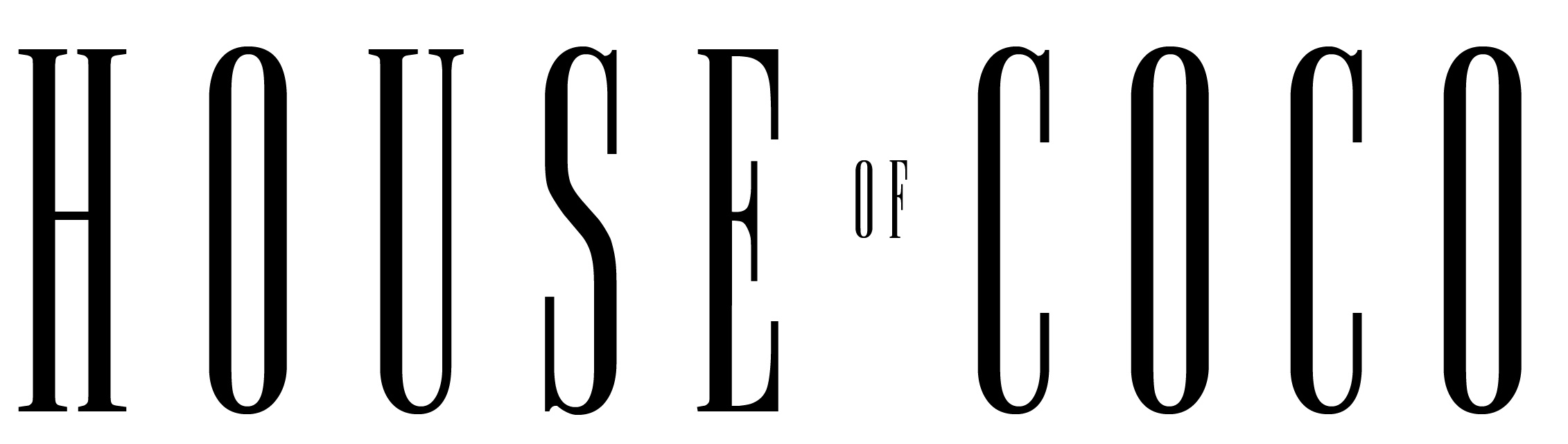

Comments are closed.